- Enter your SaaSphalt password on the Map sign in screen.
- Select a Measurement Type and click Continue.
- In the Mode drop down, select Add to Area Measurement. You may see Add to Linear Measurement if you selected a linear measurement type such as crackfill.
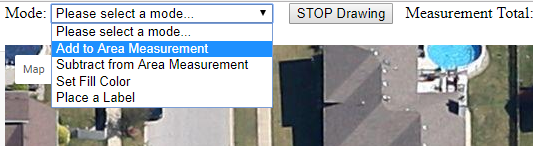
- Begin outlining the area to be measured by single-clicking a point on the perimeter.
- Continue placing points around the perimeter of the desired area.
- Complete the area by clicking on the original dot. Once the area is complete, it will become shaded and you will see the Measurement Total displayed at the top of the screen.
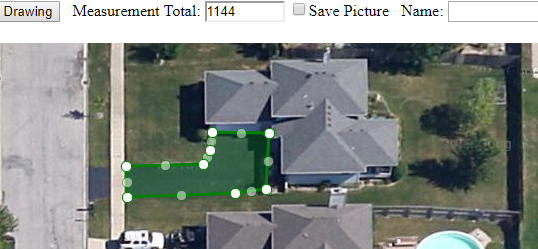
- To save the image, check the Save Picture box and enter a name for the image.
- Click Save.
- To include the picture on your proposal, select the picture from the Pics & Docs app ribbon.
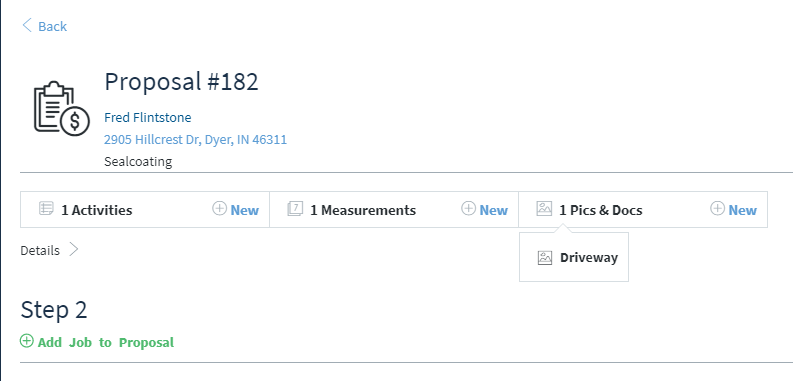
- Check the Include On Proposal box.

- Click Save.

Comments
0 comments
Please sign in to leave a comment.