Below are there recommended email server settings (SMTP mail server) for Gmail users.
Some G Suite (formerly Google Apps) customers may need to follow additional steps to "allow less secure apps" to appear in their security settings. Please see our troubleshooting article to Authorize Gmail
- From your SaaSphalt dashboard, click the Gear icon and choose Preferences > Email.
- Scroll down to Company Settings.
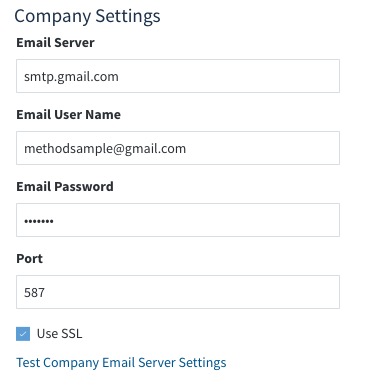
- Use the following settings:
- For Email Server use "smtp.gmail.com".
- Fill in your Email Use Name, typically your full email address.
- Enter your Email Password, the same password used to access your email.
- Specify 587 for the Port.
- Ensure SSL is checked. This is a security feature common for email servers.
- When done, click Save.
- Click Test Company Email Server Settings and wait for on-screen confirmation.
If you set up your email server to use Gmail, email sent from SaaSphalt will show up in your sent email box.

Comments
0 comments
Please sign in to leave a comment.