Each SaaSphalt account is pre-configured to allow up to 500 emails to be sent out. It is highly recommended you configure your email settings within your SaaSphalt account so you can continue to enjoy sending emails out of SaaSphalt.
Setting up Personal Settings
- From your SaaSphalt dashboard, click the Gear icon and choose Preferences > Email.
- Scroll down to Personal Settings. You should see the following:
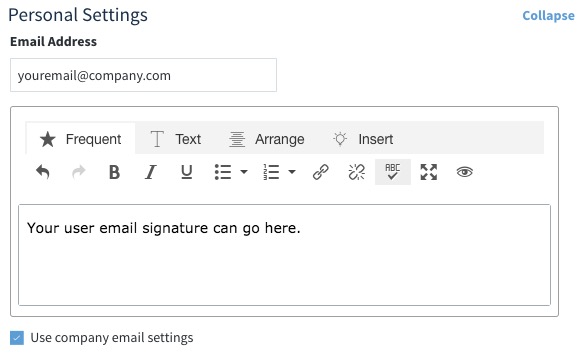 Email Address
Email Address
- The “from” email when the user sends an email out from SaaSphalt.
Note: some customizations may override this for another email. - This is also where internal email notifications are sent for this user.
- The “from” email when the user sends an email out from SaaSphalt.
- Email Signature
- Email signature included in emails sent out from this user.
Note: some customizations may override and exclude this from being used.
- Email signature included in emails sent out from this user.
- Use company email settings
- When checked, this SaaSphalt user will use the outgoing mail server information specified in the company settings (read below) when sending out emails from SaaSphalt.
- When unchecked, you can specify different outgoing mail server information to be used when this user is sending out emails from SaaSphalt.
The email address and signature above will be used for the SaaSphalt user whether the checkbox to use company email settings is checked or unchecked. The checkbox only affects the outgoing mail server settings and not the "from" email or signature in the personal settings for the user.
Company Settings
- From your SaaSphalt dashboard, click the Gear icon and choose Preferences > Email.
- Scroll down to Company Settings. You should see the following:
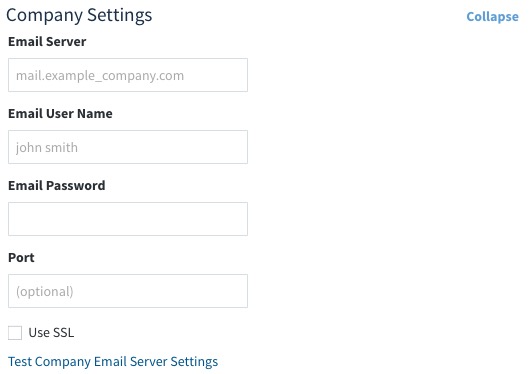
- These settings will depend on your email provider. We’ve provided steps for the most commonly used providers below.

Comments
0 comments
Please sign in to leave a comment.