Accessing the Screen
From the Dashboard click the New link on the Proposals app tile or click the New Estimate link on the Estimate List screen.
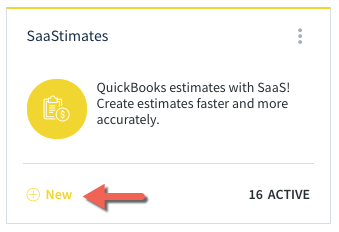
-OR-
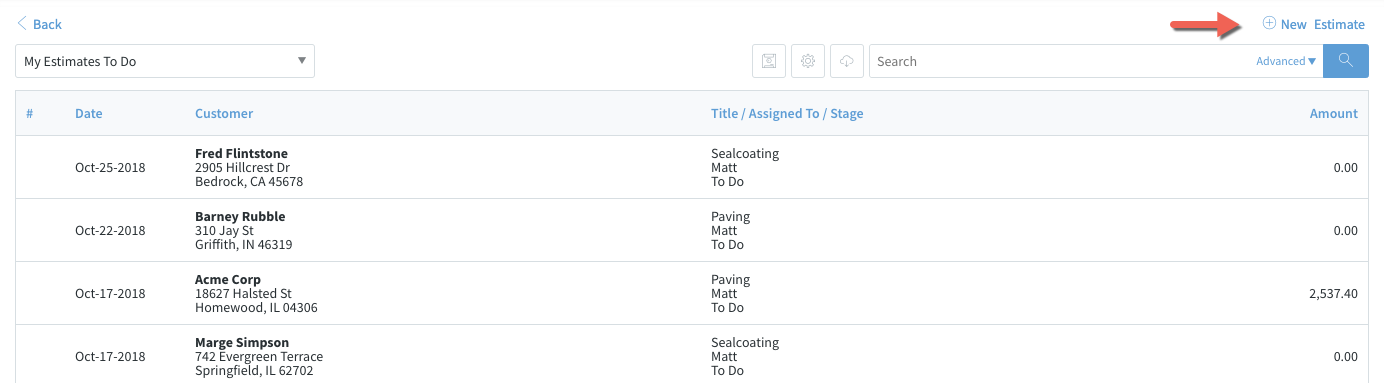
Screen Options
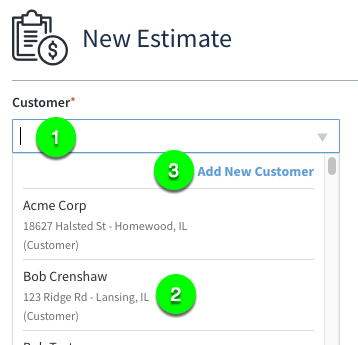
- Choose a Customer- Type in the dropdown to search for the customer by name or address.
- Select an existing customer- If the customer is already in SaaSphalt / QuickBooks you can select them from the dropdown option.
- Add New Customer- If the customer is not in SaaSphalt, click Add New Customer to go to the New Customer screen to enter their information. Once you enter the new customer information, you will be returned to the New Proposal screen with the newly added customer already selected.
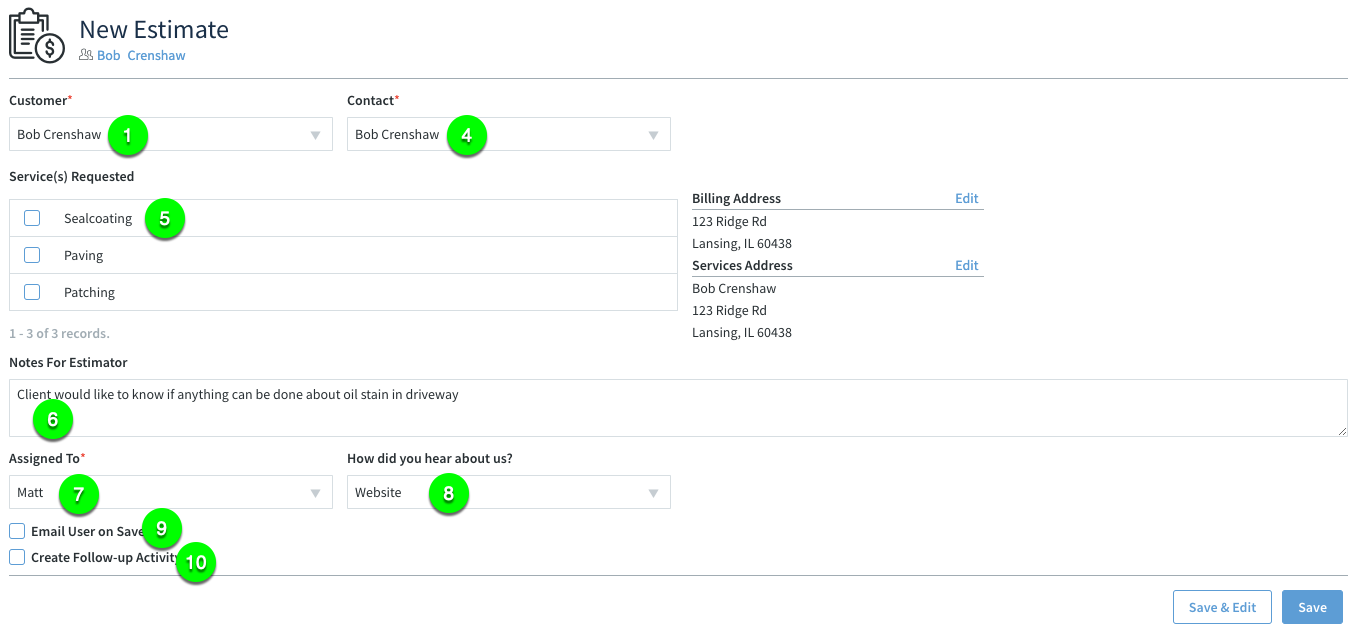
- Contact*- Select the customer contact for this estimate.
- Service(s) Requested*- Select the service or services the customer would like an estimate for. The list of available services can be edited from the Estimate Request Type List screen.
- Notes for Estimator- Any additional information that needs to be conveyed to the estimator.
- Assigned To*- Select the SaaSphalt user that is responsible for completing the estimate.
- How did you hear about us?- Track how your customers are finding out about your company. The list of available options can be edited from the Campaign List screen.
- Email User on Save- Will email the Assigned To user to notify them that they have been assigned a new estimate.
- Create Follow-up Activity- Create an activity to follow up with the prospective customer. Common uses would be to schedule a follow up phone call/email or to schedule a site visit.
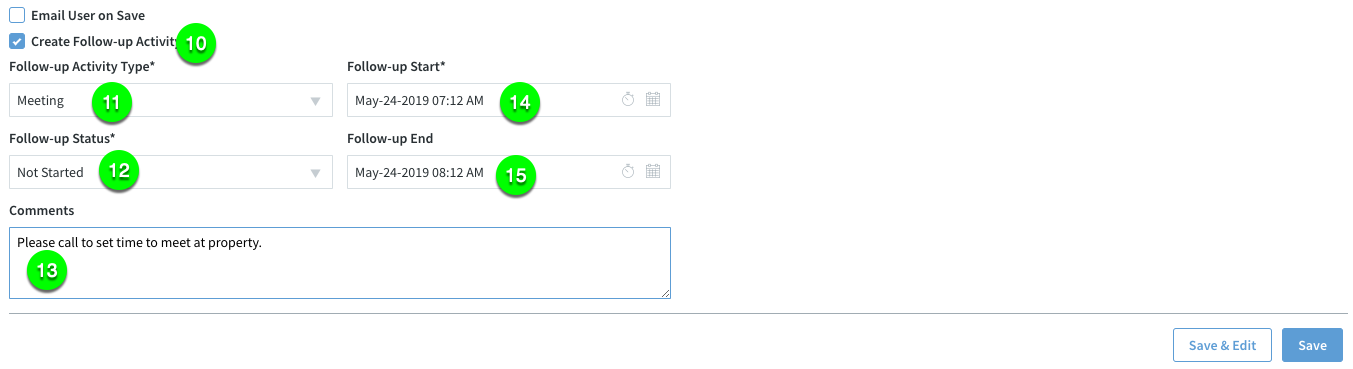
- Follow-up Type*- The type of activity the follow up will be, such as phone call, email, meeting, etc.
- Follow-up Status*- The current status of the follow-up activity. Leave as Not Started until the activity has been acted on.
- Comments- Notes about what the follow-up activity should entail.
- Follow-up Start*- When the follow-up activity should appear on the Assigned To user's calendar.
- Follow-up End- The end date/time of when the follow-up activity should appear on the calendar.

Comments
0 comments
Please sign in to leave a comment.