Account permissions restrict what other SaaSphalt users see
A common need is to restrict other SaaSphalt users (or sales reps who log into SaaSphalt) from seeing each others customers or transactions.
This is done with account permissions which you will find when editing a user's settings.
How to edit a user's settings
Editing other user's settings require administrative access. You will still be able to manage your own user settings!
- Click the Gear icon and choose Preferences.
- Scroll down the left side and click Users to bring up your Existing Users List. This list shows you, by default, all the active users who can log into your SaaSphalt account.
- Click the user you’d like to update. This brings up the Edit User screen for this user.
- Scroll down to Account Permissions.
Account Permissions

Share All Records for grids: Allows the user to see records assigned to other users. When a user is viewing a grid, they will be able to see shared records (e.g. shared contacts, shared invoices).
If you uncheck Share All Records for grids then you will need to choose records the user is allowed to see.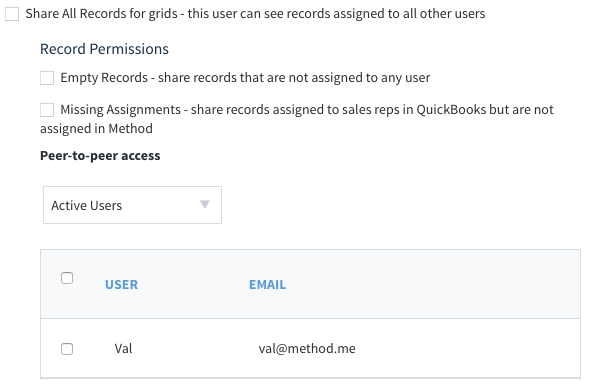
- Empty Records: Some records are not assigned to SaaSphalt Users. Checking this will allow the selected user to see all records which have no user assignment
- Missing Assignments: QuickBooks Desktop has sales reps. Some sales reps are linked to a SaaSphalt User but this is optional. When this is checked, the selected user can see records assigned to sales reps that are not linked to a SaaSphalt user.
- Peer to Peer access: Selected user will see the records assigned to checked user(s) in the grid
If you want to restrict other users from seeing the current user's records, you will need to go into each of their settings, uncheck Share all Records, and then unselect the current user.

Comments
0 comments
Please sign in to leave a comment.